http.ipfilter Plugin
The ipfilter directive adds the ability to allow or block requests based on the client's IP address.
Examples
ipfilter / {
rule block
ip 70.1.128.0/19 2001:db8::/122 9.12.20.16
}
caddy will block any clients with IPs that fall into one of these two ranges 70.1.128.0/19 and 2001:db8::/122 , or a client that has an IP of 9.12.20.16 explicitly.
ipfilter / {
rule block
prefix_dir blacklisted
}
caddy will block any client IP that appears as a file name in the
blacklisted directory. A relative pathname is relative to the CWD when
caddy is started. When putting the blacklisted directory in the web
server document tree you should also add an internal directive to
ensure those files are not visible via HTTP GET requests. For example,
internal /blacklisted/. You can also specify an absolute pathname to
locate the blacklist directory outside the document tree.
You can create the file in the root of the blacklist directory. This is
known as using a "flat" namespace. For example, blacklisted/127.0.0.1
or blacklisted/2601:647:4601:fa93:1865:4b6c:d055:3f3. However,
putting thousands of files in a single directory may cause
poor performance of the lookup function. So you can also,
and should, use a "sharded" namespace. This involves creating
the file in a subdirectory based on the first two components
of the address. For example, blacklisted/127/0/127.0.0.1 or
blacklisted/2601/647/2601:647:4601:fa93:1865:4b6c:d055:3f3.
Note that you can also whitelist IP addresses using this mechanism by
specifying rule allow. This may be useful when it follows a more general
blocking rule (e.g., by country) and you want to selectively allow some
addresses through but don't want to hardcode the addresses in the Caddy
config file.
This mechanism is most useful when coupled with automated monitoring of your
web server activity to detect signals that your server is under attack from
malware. All your monitoring software has to do is create a file in the
blacklist directory.
At this time the content of the file is ignored. In the future the contents
will probably be read and exposed as a placeholder variable for use in
conjuction with a template to be filled in via the markdown directive. So
you should consider putting some explanatory text in the file explaining why
the address was blocked.
ipfilter / {
rule allow
database /data/GeoLite.mmdb
country US JP
}
with that in your Caddyfile caddy will only serve users from the United States or Japan.
filtering with country codes requires a local copy of the Geo database, can be downloaded for free from MaxMind.
ipfilter / {
rule allow
blockpage default.html
ip 55.3.4.20 2e80::20:f8ff:fe31:77cf
}
caddy will serve only these 2 IPs, eveyone else will get default.html.
ipfilter /notglobal /secret {
rule allow
ip 84.235.124.4
}
Only serve 84.235.124.4 under /notglobal and /secret.
ipfilter / {
rule allow
ip 32.55.3.10
}
ipfilter /webhook {
rule allow
ip 192.168.1.0/24
}
You can use as many ipfilter blocks as you please, the above says: block everyone but 32.55.3.10, Unless it falls in 192.168.1.0/24 and requesting a path in /webhook.
ipfilter <basepath> {
rule <block | allow>
ip <addresses or CIDR ranges to block>
prefix_dir <IP addr directory prefix>
database </path/to/GeoLite2-Country.mmdb>
country <ISO two letter country codes>
blockpage <blockpage.html>
strict
}
You can specify zero or more ipfilter blocks. Each ipfilter block has
to specify at least one ip, prefix_dir or country directive. If no
ipfilter blocks are defined this middleware will allow every request.
* basepath: A sequence of URI path prefixes to match for the filter
to be active. You have to specify at least one path prefix. Use / to
match every request. If the request doesn't match one of these prefixes
the filter is ignored for purposes of determining if the request is
blocked or allowed.
* rule: Should the filter block (blacklist) or allow (whitelist)
the addresses. This directive is mandatory. It is an error to use it more
than once per ipfilter block. The rule in effect for the last ipfilter
block to match a request determines if it is blocked or allowed.
Note that if you only have ipfilter blocks that specify rule allow
then any request which doesn't match those filters will be implicitly
blocked.
* ip: A sequence of IP adddresses or CIDR ranges to match. For example,
ip 1.2.3.4 192.168.0.0/24 This is optional. It can be used more than
once in each ipfilter block rather than enumerating all IPs after a single
ip directive.
* prefix_dir: Specifies a directory in which to search for file names
matching the IP address of the request. This is optional. It is an error
to use this more than once per ipfilter block.
You can specify a relative pathname to place it relative to the Caddy
server CWD (which should be the content root dir). When putting the
blacklisted directory in the web server document tree you should also add
an internal directive to ensure those files are not visible via HTTP
GET requests. For example, internal /blacklist/. You can also specify
an absolute pathname to locate the blacklist directory outside the
document tree. And the path can include environment vars. For example,
prefix_dir {$HOME}/etc/www/blacklist.
You can create the file in the root of the blacklist directory. This is
known as using a "flat" namespace. For example, blacklist/127.0.0.1
or blacklist/2601:647:4601:fa93:1865:4b6c:d055:3f3. However,
putting thousands of files in a single directory may cause
poor performance of the lookup function. So you can also,
and should, use a "sharded" namespace. This involves creating
the file in a subdirectory based on the first two components
of the address. For example, blacklist/127/0/127.0.0.1 or
blacklist/2601/647/2601:647:4601:fa93:1865:4b6c:d055:3f3.
Note: IPv6 addresses as file names can use
colons or equal-signs to separate the components; e.g.,
blacklist/2601/647/2601=647=4601=fa93==3f3. Using equal-signs in
place of colons in the file name may be necessary on platforms like MS
Windows which assign special meaning to colons in file names. You have
to use one or the other; you cannot mix them in the same file name.
Note that you can also whitelist IP addresses using this mechanism
by specifying rule allow. This may be useful when it follows a more
general blocking rule (e.g., by country) and you want to selectively
allow some addresses through but don't want to hardcode the addresses
in the Caddy config file.
This mechanism is most useful when coupled with automated monitoring of
your web server activity to detect signals that your server is under
attack from malware. All your monitoring software has to do is create
a file in the blacklist directory.
At this time the content of the file is ignored. In the future the
contents will probably be read and exposed as a placeholder variable
for use in conjuction with a template to be filled in via the markdown
directive. So you should consider putting some explanatory text in the
file explaining why the address was blocked.
* database: Specifies the path to a
MaxMind database. This
is required if using the country directive; otherwise it should
be omitted.
* country: A whitespace separated sequence of ISO two letter country
codes to filter. This is optional but if used also requires a database
directive. Note that if a country could not be found for the address it
will be the empty string. This can be specified more than once per block
rather than enumerating all countries on a single line.
* blockpage: Names the file to be returned if the ipfilter
matches. Note that a http.StatusOK (200) status is returned if the
page is successfully returned to the client. This is optional. If not
specified then a http.StatusForbidden (403) status is returned.
* strict: Use this to disallow use of the address in the
X-Forwarded-For request header if any. This is optional and defaults
to false. If true or there is no X-Forwarded-For header use the address
from the request remote address.
Access the full documentation for this plugin off-site:
DocsGet help from the maintainers of the http.ipfilter plugin:
SupportVisit http.ipfilter's website for more information:
Website